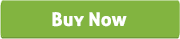Opencart custom mug design and printing module
Thank you for purchasing our "Mug Design and Custom Printing for OpenCart" module. If you have any questions that are beyond the scope of this help file, please feel free to email via our user page contact form. Thank you so much!
“Mug Design and Custom Printing for OpenCart eCommerce” module is an open cart module which is used to design or printing on a Mug. By this module customer can design the Mug as per their need such as add logo, image, clip art or any text by different types of font, color and design. Customer can upload multiple images and just drag the image on different positions (left, right, front and back) of a Mug or he can select existing clip art from the sample items which was uploaded by shop owner.
“Mug Design and Custom Printing for OpenCart eCommerce” module has some excellent features and very easy to install or setup. No need to replace files or others actions just upload the setup folder to the directory and hit the url (www.yoursitename.com/setup). It is one click setup.
“Mug Design and Custom Printing for OpenCart eCommerce” module is more flexible and compatible with many existing modules in the OpenCart repository. This Module is fully customizable. Users can easily configure the module into the new or existing OpenCart websites.
-
Shoppers can upload their own design/image/logo or clip-art to print on Mug while shopping.
-
Add text or image on the Mug.
-
Can select multiple image/logo from the existing clip-art to put on the Mug.
-
Change the text color, size and style.
-
Place text or images in four different positions (left, right, front and back) of the Mug.
-
Shows preview mode of the Mug as designed.
-
Shoppers can add to cart same product with customization or without customization and price will be different for that purpose.
-
Shoppers can view the customized product (text or uploaded image with position) on the popup by clicking the “Design Preview” icon or from his own account (Order History > view).
-
9 (nine) types of popup themes available with preview.
-
Admin can select/deselect customize option and set the “Custom Price” and “Minimum Customize Quantity” from Catalog > Products > Custom Design Tab for each product.
-
Admin can set “Header Text Color”, “Font Color”, “Header Text Italic”, “Customize Price Text”, “Customize Price Text Color”, “Customize Price Text Underline”, “Customize Popup Top text:”, “Minimum Customize Alert Text” of Popup from “Template” Tab of Admin Settings.
-
Admin can set “Button Text”, “Button Font Size”, “Button Font Bold”, and “Button color” from “Design Button” Tab.
-
Admin can show or hide “Design Link” for different page or different modules from “Settings” Tab.
-
Admin can show or hide “Design Link” for all pages or some selected pages and for all modules or some selected modules (ex. Featured Module, Bestseller Module, Latest Module, Product Details Page, Search Page, Category Page etc.) from “Settings” Tab.
-
Admin can upload font from “Add Fonts” Tab.
-
Admin can change or customize all popup text from “Change Text” tab of Admin settings.
-
Admin can view and print the customized product from Sales > Orders > View > Products.
-
Upload the “setup” folder to the root directory.
-
Type your url (www.yoursitename.com/setup) and press enter (if not work then check the directory access from the .htaccess file or just stop it temporary)
-
Check the VQMod Installation. If you have already installed VQMod then no need to install it again otherwise press “VQMOD SETUP (Required)” or it will install after one click setup.
-
Press “MUG DESIGN TOOL SETUP” for setup all.
-
Now go to admin panel and install “Custom Mug Design” module from Extensions > Modules > Mug Customization.
-
Go to System > Users > User Groups > Top Administrator and allow the permission by checking “clipart/clipart” for both “Access Permission” and “Modify Permission”.
-
After installation now customize some settings like “Template”, “Design Button”, “Settings”, “Add Fonts” and “Change Text”.
-
Add some new products from Catalog > Products > Insert (here you should upload back, left, front and right side of the Mug image) and press the “Custom Design Tab” to set “Custom Price”, “Minimum Customize Quantity “and select “Customizable” checkbox to show at frontend.