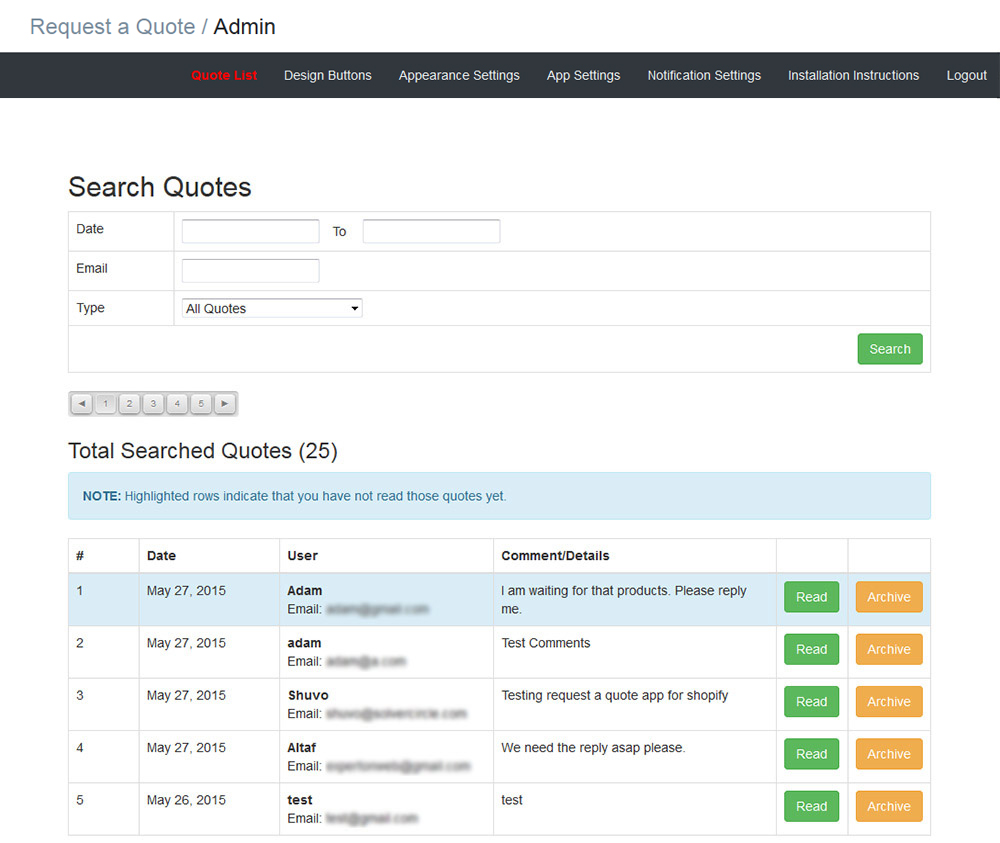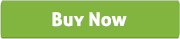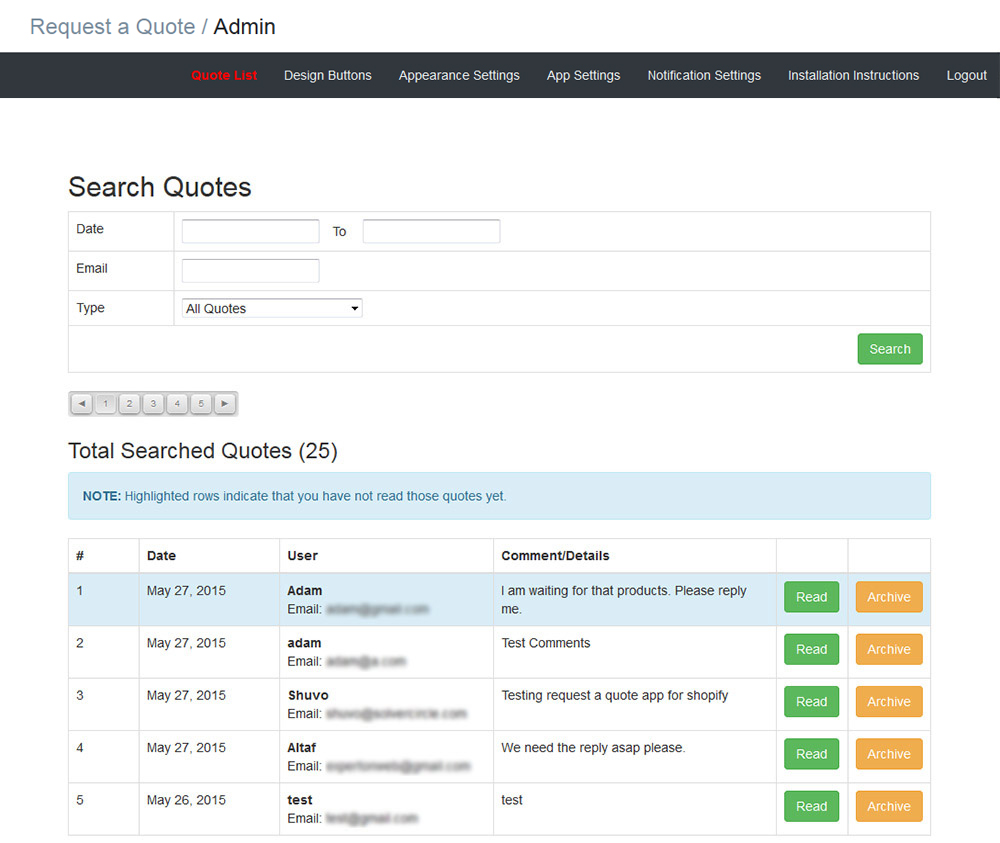Shopify Request a Quote
request quote module for shopify
Thank you for purchasing our “Shopify Request a Quote” Apps. If you have any questions that are beyond the scope of this help file, please feel free to email via our user page contact form. Thank you so much !
“Shopify Request a Quote” module allow your customers to request a custom quote. This is a full featured quoting tool for your shopify shopping cart.
This module provides your customers to add to quote to a quotelist and submit a request to the shop owner in an easy way.
“Shopify Request a Quote” module will help to the site owner to give special rates based on the quantity or amount of the products. Customers or visitors can inform to the site owner for increase better services, better quality or better prices of the products or customer can give any sort of suggestion to the site owner by a quick quote.
Admin can view the quote list with quote id, date, customer name, email and comments or details. And also can delete any quote. Admin can search the request quote by date to date, email and type. Admin needs a valid customer email address to create a quote for them.
This module is best for rental stores, providing custom services, or anything that would benefit from the customer being able to receive a custom quote.
Shopify Request a Quote module has some excellent features and very easy to setup.
Shopify Request a Quote module is more flexible and compatible with many existing modules in the Shopify repository. This Module is fully customizable. Users can easily configure the module into the new or existing Shopify Store.
- Allows Customers to Request a Quote for products.
- Customer can request a quote from products page or individual product.
- After “Add to Quote” customer can view the quote list by clicking on the “Request-A-Quote” or “Your Quote List” navigation button in the top bar.
- Customers can view the quotelist with Products Name, Image, Price and Quantity.
- Customer can send request for multiple items.
- Customers can easily update the quantity of products in a quote submit form.
- Customers can write comments with name and email to the store owner when requesting a quote with a popup view.
- Fully Responsive module for any devices.
- Specific products can be enabled or disable for the Quote Request feature.
- Independent from the shop's cart-checkout processes, so it is also possible to hide the Add To Cart button and receive Quote Requests only.
- View the quote list with quote number, date, user and comments/details.
- Shop owner can “Read” all details of customers with name, email, comments/details, date and all products images.
- Shop owner can “Archive” any quotes.
- Shop owner can search / filter the request quote by date to date, email and 4 different types (Unread / New Quotes, Already Read / Old Quotes, Archive Quotes and All Quotes).
- Customize five types of “Design Button” with design preview.
- In “Appearance Settings” option shop owner can set different design button for each button.
- Advance user can add custom CSS for their need.
- Send email to Store owner and Requester in each request (Admin panel).
- Customer can add quantity from product page.
1. Login your Shopify Store in Admin panel.
2. Now hit our App URL: https://apps.shopify.com/request-a-quote and click to "Get App" button and finish the installation.
3. After install the app, go to “Apps” menu of Admin Dashboard and click on the “Request a Quote” Apps link.
4. Click on the “Design Buttons” menu in top right corner to customize five types of button.
5. Now go to “Appearance Settings” menu to set five designs in five different button like “Add to Quote”, “Remove from Quote”, “Remove”, “Submit for Quotation” and “Submit” button for Modal Popup. Here you can add custom CSS (cascading style sheet) for “Add to Quote” button.
6. Now go to frontend products page or product details page and click to “Add to Quote” button then go to “Request-A-Quote” / “Your Quote List” in top navigation menu, you will find “Your Quote list”. Now click on the “Submit” button and a modal popup will appear then insert Name, Email, Comments and Submit to the site store owner.
7. Store owner will receive the requested quote from admin panel “Quote List”.