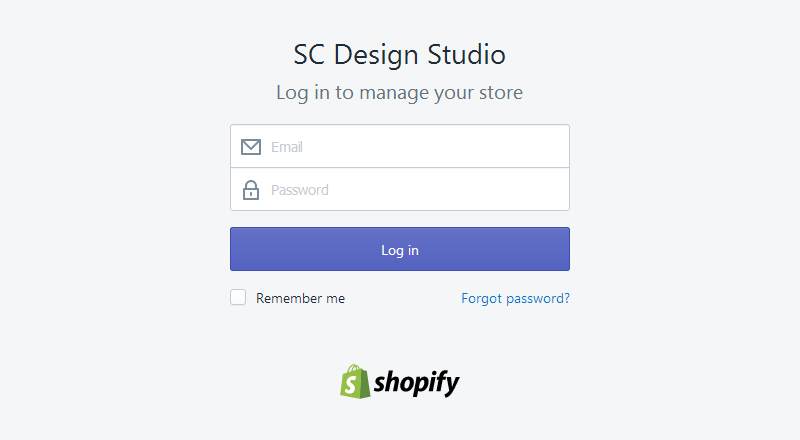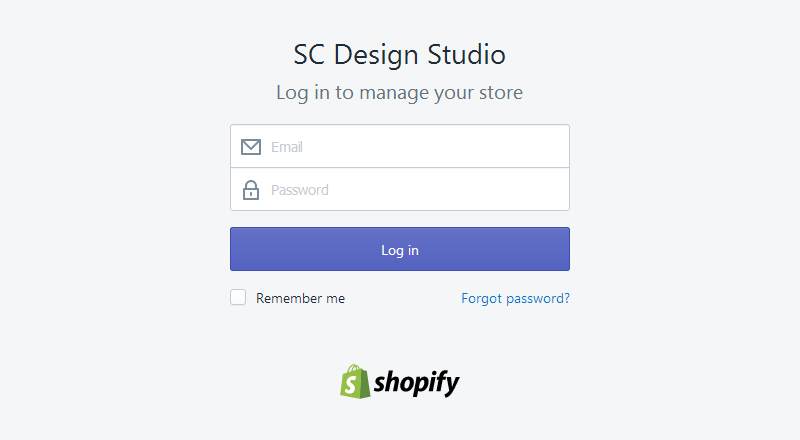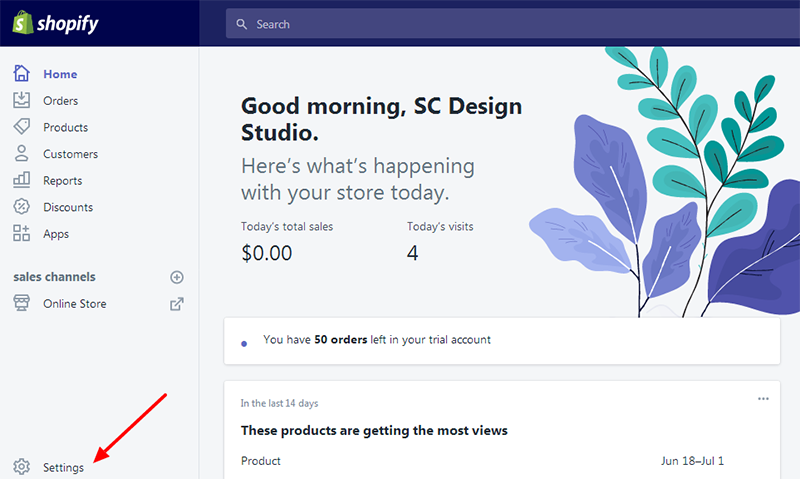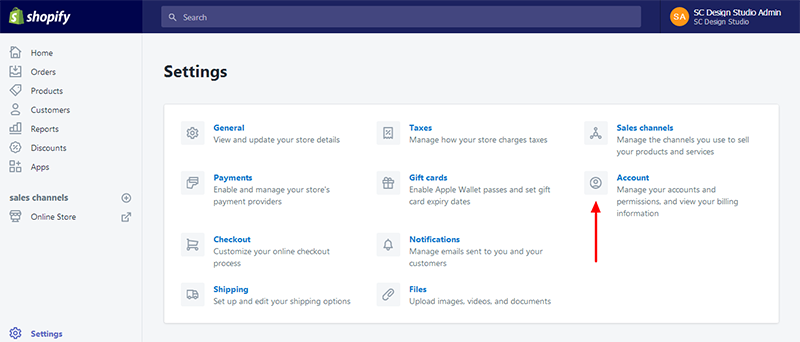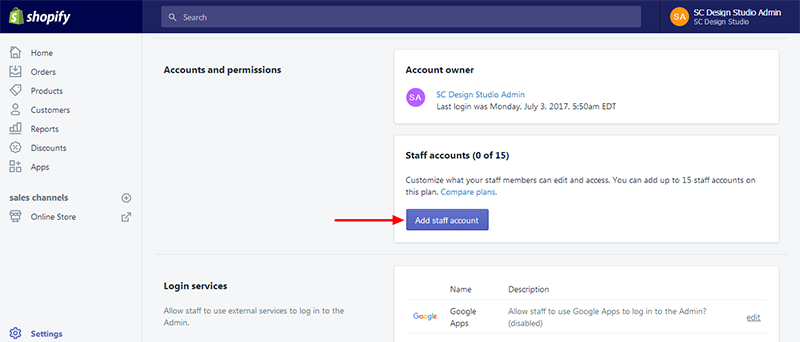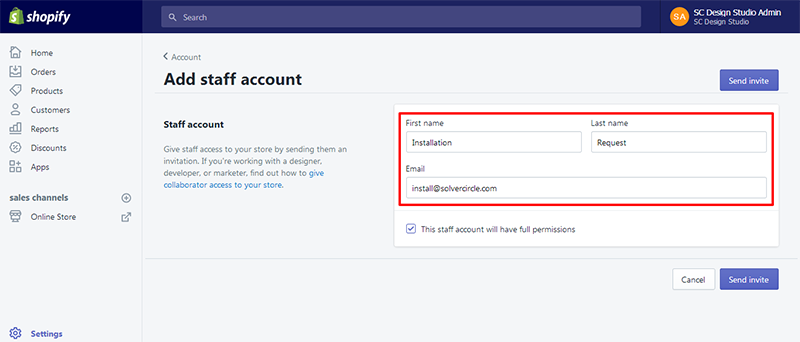Add staff account
Step 1: At first log in to your store's Admin panel.
Screenshot of Step 1 is given below:
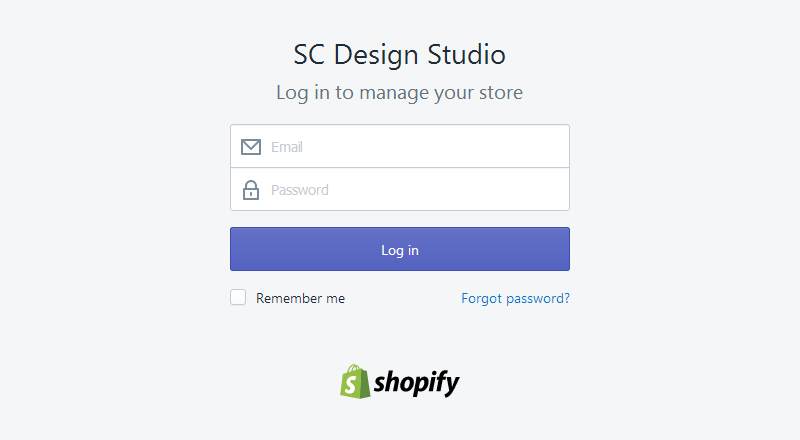
Step 2: After login to your admin panel go to "Settings" link in bottom left corner.
Screenshot of Step 2 is given below:
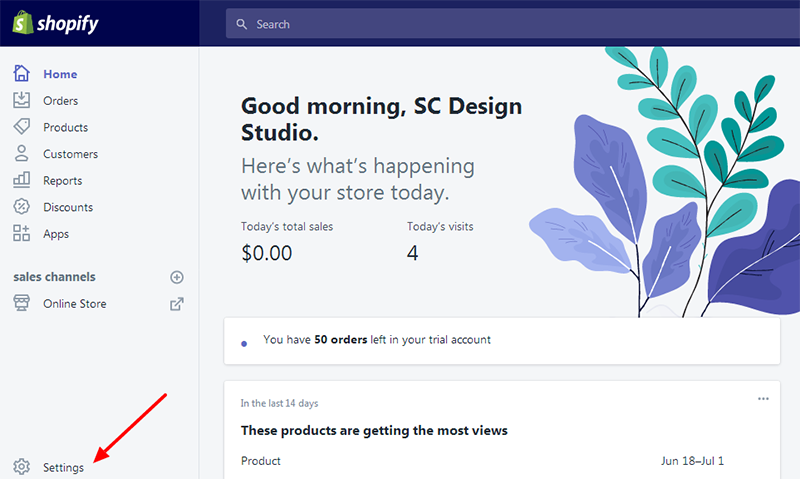
Step 3: Now click on to "Account" link.
Screenshot of Step 3 is given below:
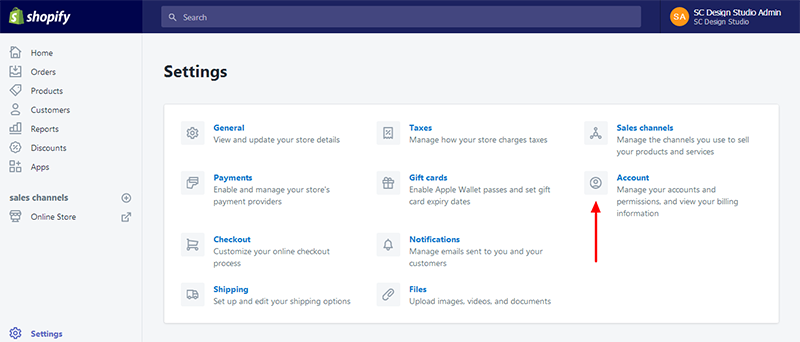
Step 4: Here you will see "Staff accounts" under the "Accounts and permissions" section after scroll down a bit. Then click on a "Add staff account" button.
Screenshot of Step 4 is given below:
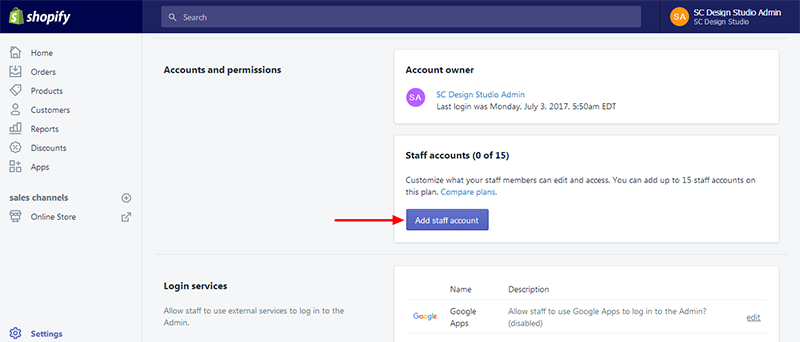
Step 5: After click on "Add staff account" button you need to insert "First name", "Last name" and "Email". Here you must insert install@solvercircle.com this email in "Email" field then click on to "Send invite" button.
Screenshot of Step 5 is given below:
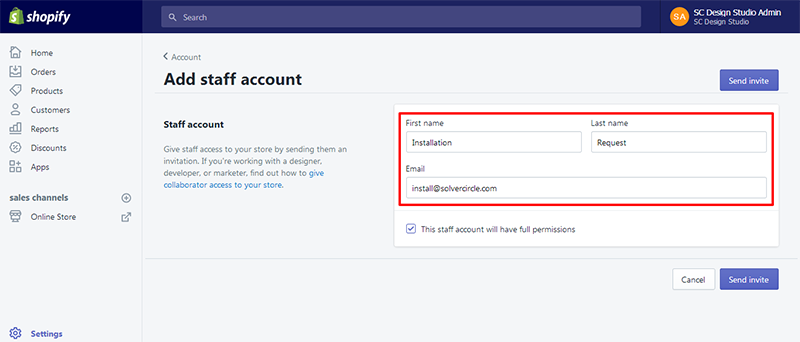
Thats it :)