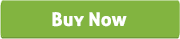Multi-Vendor Marketplace for WooCommerce
woocommerce multi-vendor marketplace plugin
Thank you for purchasing our "Multi-Vendor Marketplace for WooCommerce" plugin. If you have any questions that are beyond the scope of this help file, please feel free to email via our user page contact form. Thank you so much !
“WooCommerce Multi-Vendor Marketplace plugin” help you to create your own marketplace and allow vendors to sell real products, virtual products, or download any products from your site.
“WooCommerce Multi-Vendor Marketplace plugin” help you to set up your own multi-vendor marketplace fast, easy and reliable.
By this plugin, your vendors receive commissions on products they sell from your store. You can add the Multi-Vendor ability to your site so that other vendors can sell their products on your site for commission.
Only admin has the ability to approve vendor store from dashboard. Admin can also add vendor, edit vendor, and set commission rate for vendor. By this plugin admin can monitor all store sales performance.
Each Vendor has individual Admin panel. Vendor can add products from his admin where he can set necessary data. Each particular vendor can view the sales statistics, order list and payment status from his profile.
“WooCommerce Multi-Vendor Marketplace plugin” is a WooCommerce Extension Plugin which turns your WooCommerce Site into a Multi-Vendor Site. “WooCommerce Multi-Vendor Marketplace plugin” works for All Default Products of WooCommerce.
“WooCommerce Multi-Vendor Marketplace plugin” has some excellent features and quick & easy to set up. “WooCommerce Multi-Vendor Marketplace plugin” is more flexible and compatible with many existing plugin in the Wordpress repository. This plugin is fully customizable. Users can easily configure the plugin into the new or existing WP websites.
-
Multi-Vendor System for WooCommerce.
-
Anyone can register for vendor store which goes to site admin for approval.
-
Each Vendor has individual Admin panel.
-
Vendor can add products from his admin panel where he can set necessary information such as Title, Product Content, Product Data, SKU, Regular Price, Sale Price, Manage stock, Stock Quantity, Allow Backorders, Stock status, Weight (kg), Dimensions (cm), Purchase Note, Select Vendor, Vendor Percentage, Vendor Note, and Feature Products.
-
Vendor can view the sales statistics, order list and payment status after login.
-
Any Customer/Vendor or Admin can view the “Vendor Info” from shop page.
-
Admin has the ability to approve vendor store from dashboard.
-
Admin can create and edit vendor.
-
Admin can select vendor, insert vendor percentage and put some notes from product metafield for individual products.
-
Set the commission rate.
-
Admin can monitor all store sales performance statistics.
-
Stores can be organized by category base.
-
Shortcode for vendor page.
-
Download the plugin.
-
Unzip the file “woocommerce-vendor-setup.zip” and upload the folder to the “/wp-content/plugins/” directory.
-
Activate the plugin from “Plugins” menu in Wordpress Admin.
-
Now set the Masspay API User Name, Masspay API Password, Masspay API Signature, and Masspay API Type from Settings option of Vendors.
-
Create a page named “Vendor” using “[vendor_order_list_view]” this shortcode.
-
To create vendor store from frontend, admin should enable the registration option of woocommerce (To enable registration option go to WooCommerce > Settings > Accounts and check the “Enable registration on the "My Account" page” of Enable Registration).
-
To select Vendor for woocommerce product go to edit option of woocommerce product then scroll down to “Product Data” meta field, click to “Vendor Setup” and select vendor, enter vendor percentage and insert some notes.
-
Admin can also create vendors from Vendors > Add New option.
-
To view the “All Store Sales Performance” go to Vendors > Statistics.
-
To create vendor store go to websites “My Account” or “Registration” page and complete the registration with check the “Become a Vendor” checkbox.

-
After login go to “Vendor” page to see the Vendors sales “Statistics”, “Order List”, “Payment Status”, “Published Product” and “Pending Product’.

-
To create vendors product follow the steps:
-
Hit the URL www.yoursite.com/wp-admin and login with your username and password.
-
Now go to Profile > Upload Products and insert necessary data to complete your action.