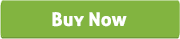constant contact popup subscription plugin
Thank you for purchasing our 'Constant Contact Custom Popup Subscription for WordPress' Plugin. If you have any questions that are beyond the scope of this help file, please feel free to email via our user page contact form. Thank you so much!
“Constant Contact Custom Popup Subscription for Wordpress” plugin is an amazing email subscriber plugin which allows the site Admin to create Custom Popup, place YouTube/Vimeo embed videos, image or any sort of HTML/custom content in the subscription popup and the Visitors can Subscribe their email to the ConstantContact subscription list. It is flexible, best and simple way to subscribe email for newsletter. Admin can set “Constant Contact Custom Popup Subscription for Wordpress” plugin through a Popup style which has various display options or Admin can add this into a widget area.
If you want convert the visitors to your member /subscribers then the Custom Popup is the best solution to tell the users why they should subscribe or to show them a new advertisement or Banner on the popup to allure them get subscribed.
If you want your website to reach every reader, you have to use email and “Constant Contact Custom Popup Subscription for Wordpress” plugin will be useful to promote your company to the general people.
“Constant Contact Custom Popup Subscription for Wordpress” plugin is very useful for those people who need to send Newsletters to users. This powerful plugin allows users to collect and manage emails & newsletters with an easy way.
“Constant Contact Custom Popup Subscription for Wordpress” plugin has some excellent features and very easy to install or setup. “Constant Contact Custom Popup Subscription for Wordpress” plugin is more flexible and compatible with many existing plugins in the WP repository. This Plugin is fully customizable. Users can easily configure the plugin into the new or existing WP websites.
-
Download the plugin.
-
Unzip the file “wp-constantcontact.zip” and upload the folder to the “/wp-content/plugins/” directory.
-
Activate the plugin from “Plugins” menu in Wordpress Admin.
-
Go to “WP CC > CC settings and insert valid API Key and Access Token.*
-
Now go to “WP CC > Popup settings to customize the default settings.
-
Set the Popup or Widget area to show the plugin.