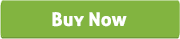WP plugin for MailChimp Custom Popup Subscription
Thank you for purchasing our 'MailChimp Custom Popup Subscription' Plugin. If you have any questions that are beyond the scope of this help file, please feel free to email via our user page contact form. Thank you so much!
-
Download the plugin.
-
Unzip the file “wp-mailchimp.zip” and upload the folder to the “/wp-content/plugins/” directory.
-
Activate the plugin from “Plugins” menu in Wordpress Admin.
-
Go to “WP Mailchimp > Mailchimp setting” from WP menu to customize the default settings.
-
Now put the API Key and List id from www.mailchimp.com*
-
Now set the Popup or Widget area to show the plugin.
-
Step1: Go to the site http://mailchimp.com/ and login or signup.
-
Step2: Now go to Your Account > Account settings > Extras > API keys.
-
Step3: Go to List > Stats > Settings > Unique id.