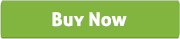Shopify Custom Background and Banner
Thank you for purchasing our "Shopify Custom Background and Banner" Plugin. If you have any questions that are beyond the scope of this help file, please feel free to email via our user page contact form. Thank you so much!
“Shopify Custom Background and Banner” is a shopify app allowing users to set “Custom Backgrounds and Banner” for any collection page and/or any products page of shopify store.
If you decorate each collection page or products page with custom banner and background image then it adds a more intimate flavor for different products to encourage the visitors to purchase the products, thus it increases the sale.
“Shopify Custom Background and Banner” is an easy way for making your website lucrative and unique.
Store owner can easily add/upload “Background and Banner” from admin panel and advanced users who have knowledge about css (cascading style sheet) can add custom css.
“Shopify Custom Background and Banner” app has some excellent features and easy to setup.
“Shopify Custom Background and Banner” app is more flexible and compatible with many existing app in the shopify repository. Store owner can easily configure the app into the new or existing shopify store.
-
Store owner can upload and set Banner and/or Background for Collection page.
-
Store owner can upload and set Banner and/or Background for Products page.
-
Add/Upload banner for any specific products and collection page.
-
Add/Upload background for any specific products and collection page.
-
Advanced users who have knowledge about css (cascading style sheet) can add custom css.
-
Store owner can select any collection and change background or banner from apps admin option.
-
Store owner can view the full products list under the collection and can change background or banner from apps admin option.
-
Activate or deactivate the plugin from admin panel.
-
Login your Shopify Store in Admin panel.
-
Hit our App URL and click to "Get App" button.
-
After install the Application Go to “Apps” menu of Admin Dashboard and click on the “Custom Background and Banner” Apps link.
-
It will display “General”, “Background & Banner” and “Custom CSS” under the Settings link.
-
Go to “General” tab and activate the plugin.
-
Now go to “Background & Banner” tab, select your collection and upload background or banner image.
-
Now check it in the frontend.
NOTE 1: If Collection Handles are changed, then please click "Refresh Handle" button.
NOTE 2: Put "<div id='sc_custom_bg_n_banner_150812'></div>" in your liquid file wherever you want to show the Banner.
NOTE 3: If you are not familiar with liquid code changes or need any sort of help then just add install@solvercircle.com as a staff member of your store (If you don't know how to add "staff member" then click here ), email us to explain the problems and we will fix the issues for you.