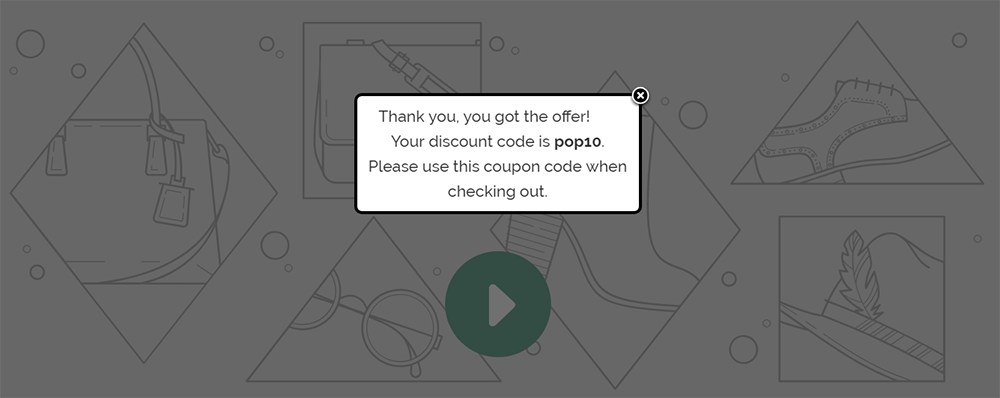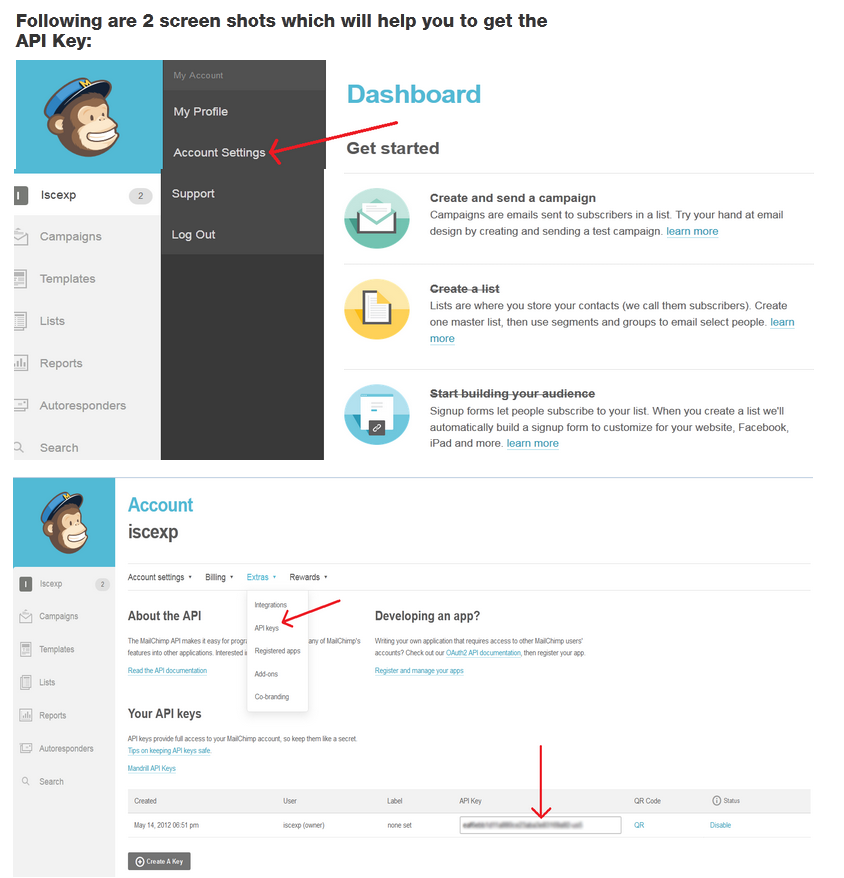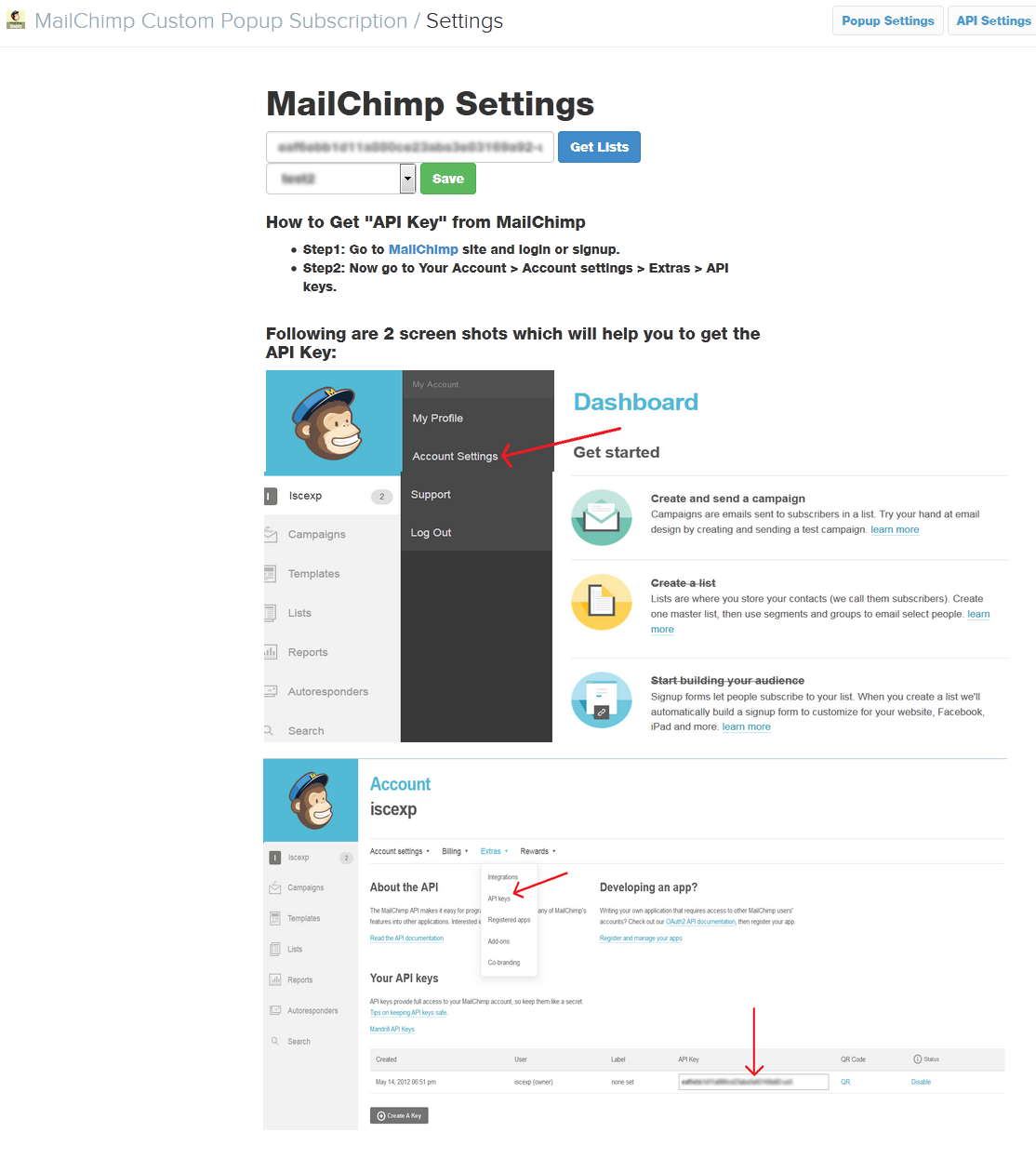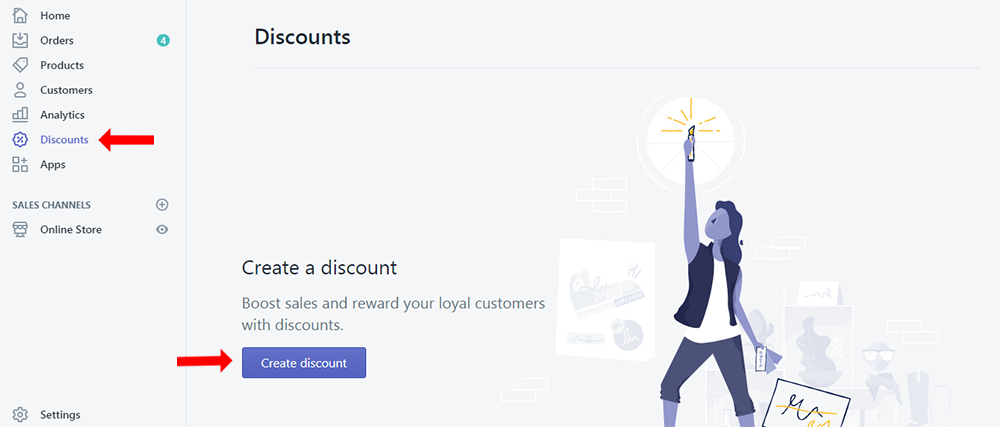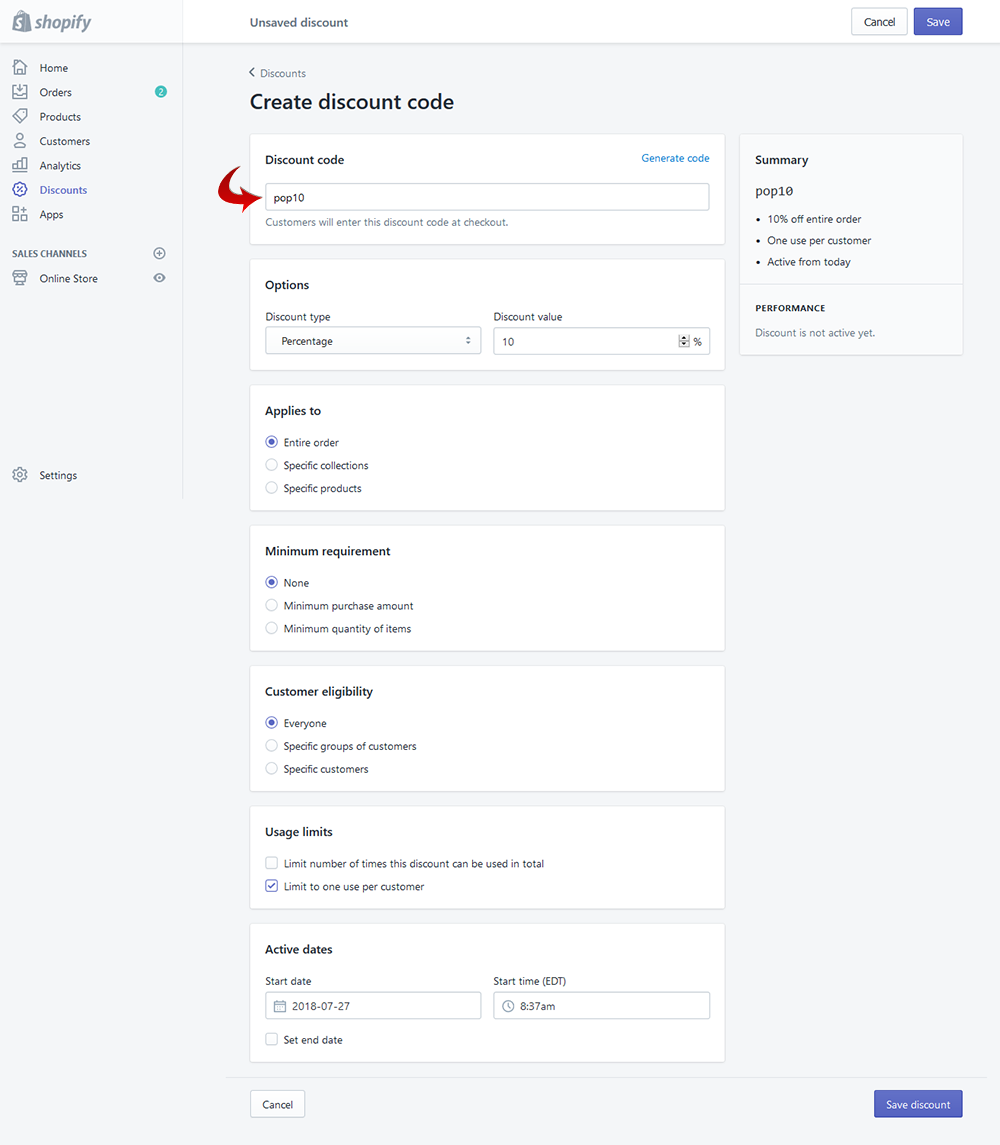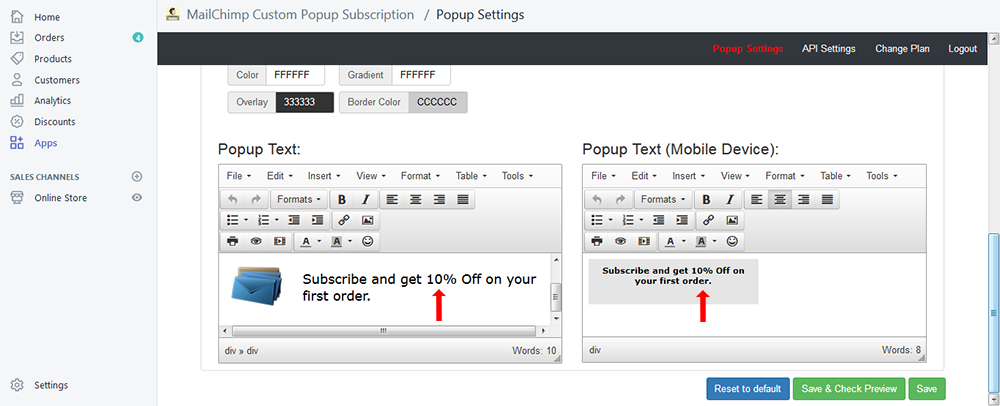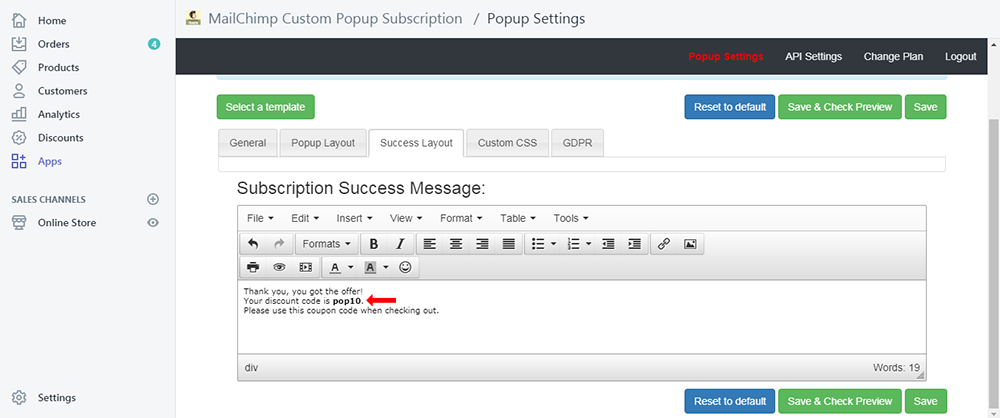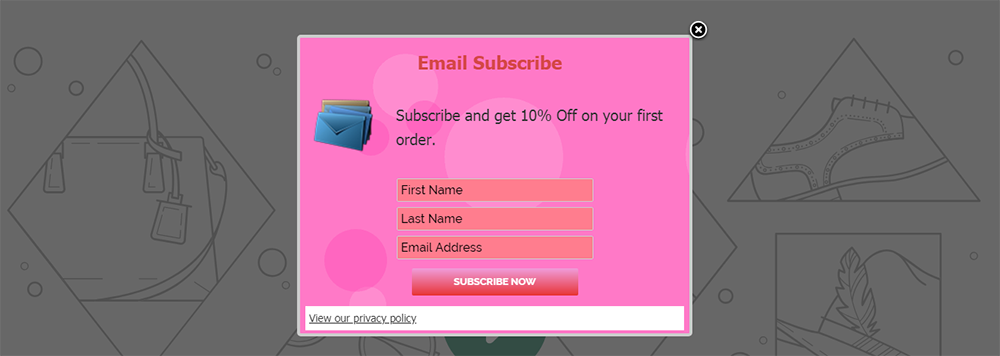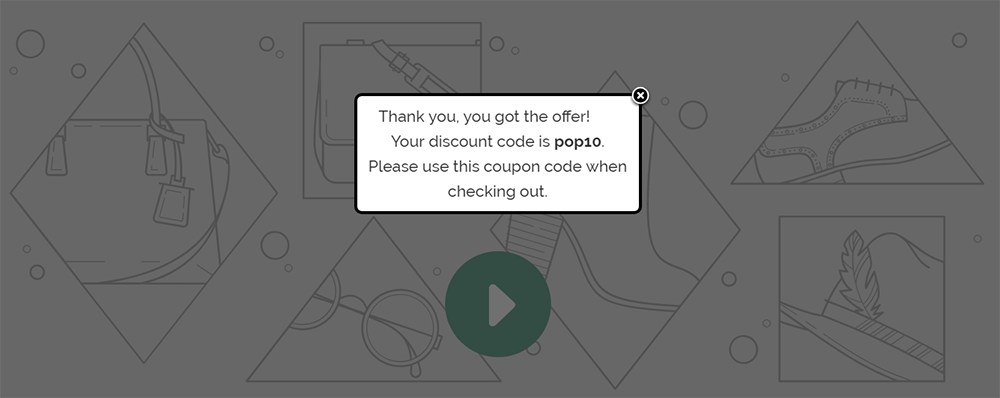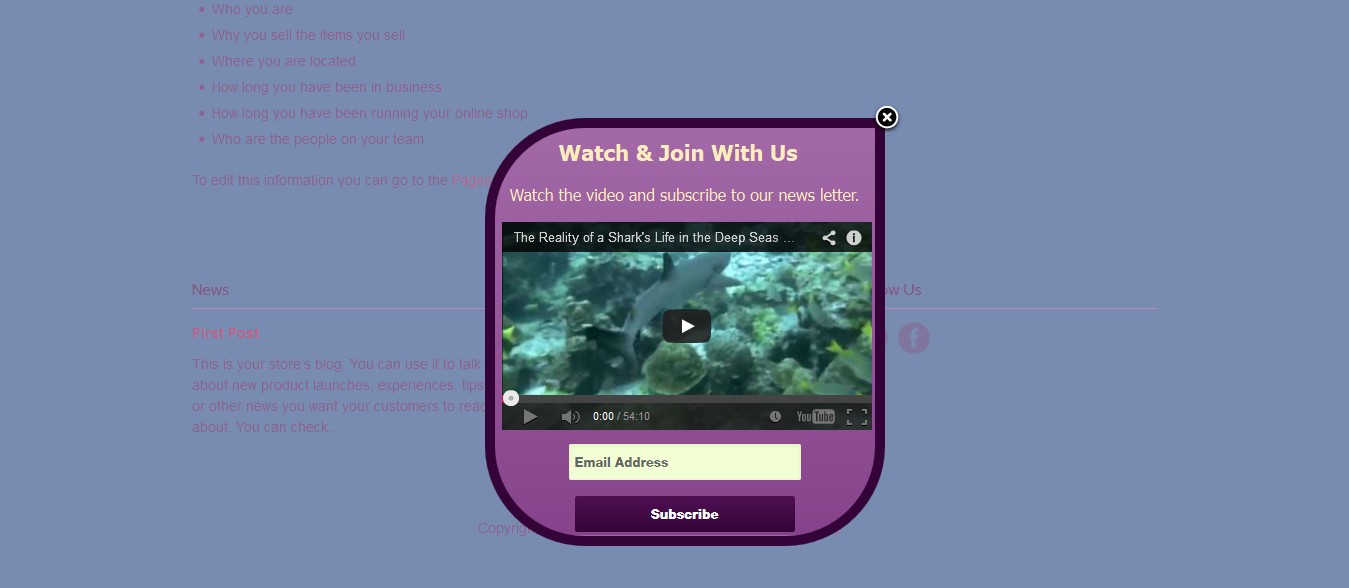MailChimp Custom Popup Subscription for Shopify
shopify application for mailchimp subscription
Thank you for purchasing our ' MailChimp Custom Popup Subscription for Shopify ' Application. If you have any questions that are beyond the scope of this help file, please feel free to email via our user page contact form. Thank you so much!
“MailChimp Custom Popup Subscription” application is an amazing email subscriber apps which allows the site Admin to create Custom Popup, place YouTube/Vimeo embed videos, image or any sort of HTML/custom content in the subscription popup and the Visitors can Subscribe their email to the MailChimp subscription list. It is flexible, best and simple way to subscribe email for newsletter. Admin can set “MailChimp Custom Popup Subscription” application through a Popup style which has various display options.
If you want convert the visitors to your member /subscribers then the Custom Popup is the best solution to tell the users why they should subscribe or to show them a new advertisement or Banner on the popup to allure them get subscribed.
If you want your website to reach every reader, you have to use email and “MailChimp Custom Popup Subscription” apps will be useful to promote your company to the general people.
“MailChimp Custom Popup Subscription” application is very useful for those people who need to send Newsletters to users. This powerful plugin allows users to collect and manage emails & newsletters with an easy way.
“MailChimp Custom Popup Subscription” application has some excellent features and very easy to install or setup. “MailChimp Custom Popup Subscription” application is more flexible and compatible with many existing application in the Shopify repository. This Application is fully customizable. Users can easily configure the application into the new or existing Shopify websites.
- Fully Responsive Popup.
- Admin can show the subscription form into the Popup.
- This Application supports discount coupon system.
- Fully customizable and many advance features for the Popup design like
- Admin can design the custom popup according to his website template using html editor.
- Admin can place YouTube/Vimeo embed videos, image or any sort of HTML/custom content in the subscription popup.
- There are some Popup Templates available for this Application. So Admin can select any template.
- Admin can customize the popup design or selected template and can check the preview.
- Popup display time can be set like after 1minute, 1day, 1 week, 1 month, 3 month, 6 month and 1 year.
- Admin can set the Bottom Content position to Left, Center or Right.
- Admin can set the “Display option” for homepage, catalog page, product pages, blog pages or other pages.
- Admin can set popup background image, popup width, height, background color with gradient, border color and overlay color.
- Admin can active/deactivate the popup.
- Admin can set the subscription mandatory or not.
- Admin can set the "Popup Delay Time" 0 to 100 seconds from admin panel.
- Admin can set the 3 types of "Subscription Form Fields" from admin panel.
- Subscription Button text, width, button color and button hover color with gradient can be customize from admin.
- “Subscription Success Message”, “Subscription Text Box” and “Subscription Button Designs” are customizable.
- Admin can set the “Container Border Radius”. It will help to design the popup angles.
- Two color boxes are there to set the Gradient color and if you want to make Gradient color, it will be better to use light and deep combination. If you not use Gradient then put one field blank.
- It has option to send email newsletter to registered user.
- Very easy installation and setup.
- Login your Shopify Store in Admin panel.
- Now hit our App URL: https://apps.shopify.com/mailchimp-custom-popup-subscription and click to "Get App" button.
- After install the Application Go to “Apps” menu of Admin Dashboard and click on the “MailChimp” Apps link.
- It will display two options “Popup Settings” and “API Settings”.
- At first click to API settings menu and you will find “Mailchimp Settings” field. Now put the API Key from www.mailchimp.com* (To get API key follow the steps which has described on below) and hit “Get Lists” button. You will find the entire list id which has created by mailchimp account. Select a list and click on the “Save” button.
- Now go to “Popup Settings” menu to customize the default settings. (For design your popup, check the “Popup Design” menu of Documentation)

-
Step1: Go to the site http://mailchimp.com/ and login or signup.
-
Step2: Now go to Your Account > Account settings > Extras > API keys.
-
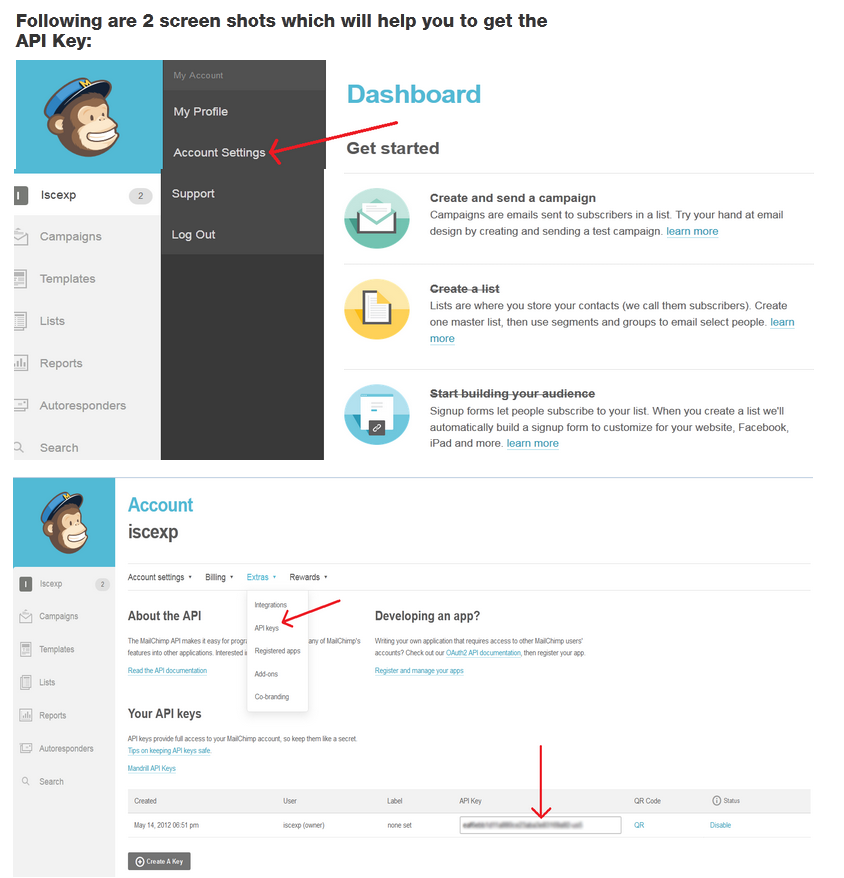
At first go to Discounts menu of admin dashboard. Then click on to Create discount button.
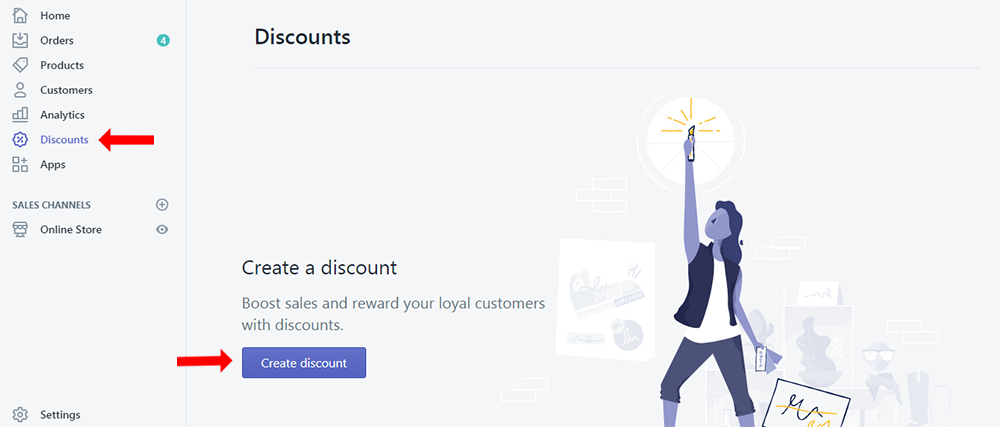
Now fillup the "Discount code" form like as below screenshot. And Copy/Collect the discount code title. i.e. "pop10"
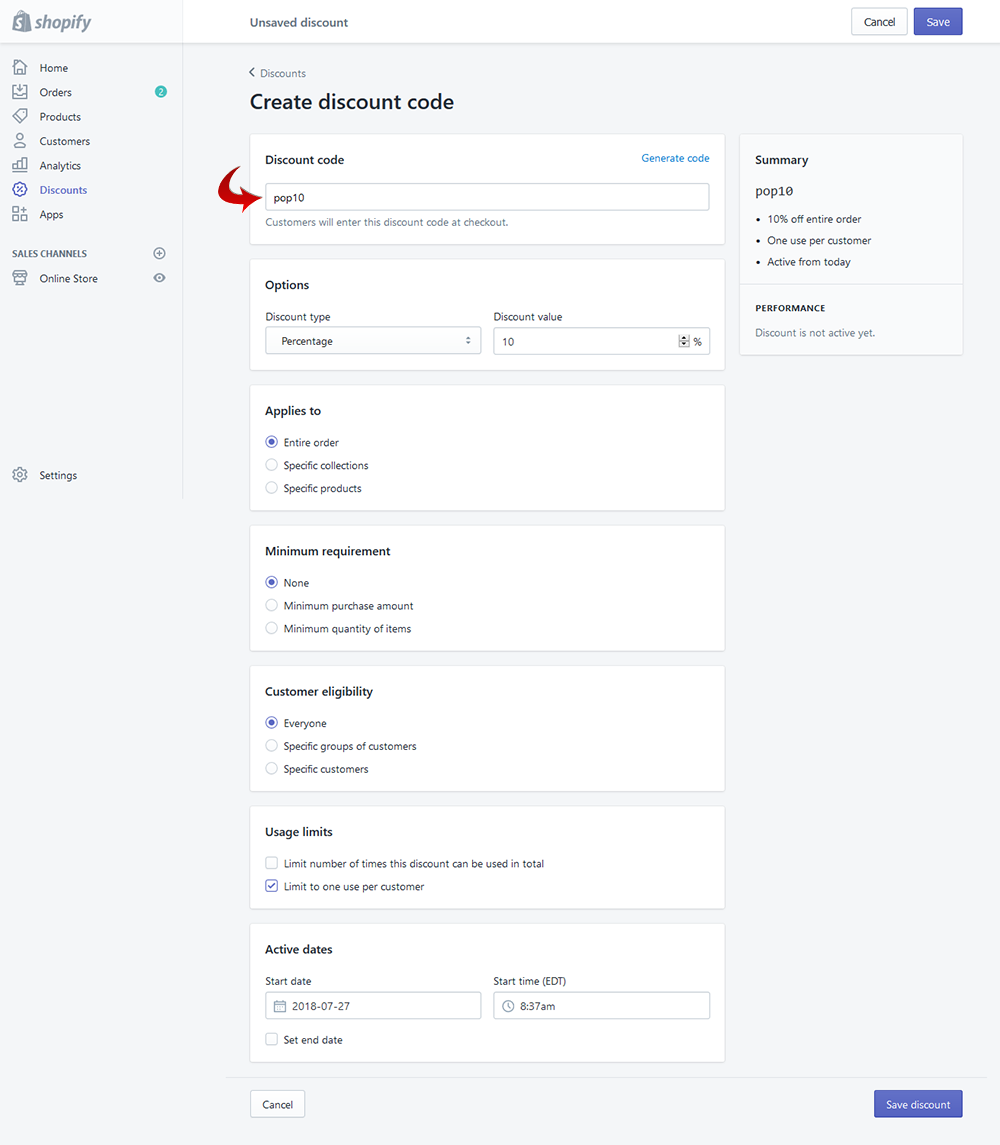
Now in our apps "Popup Settings" option insert Text on "Popup Text" and "Popup Text (Mobile Device)" like as below screenshot.
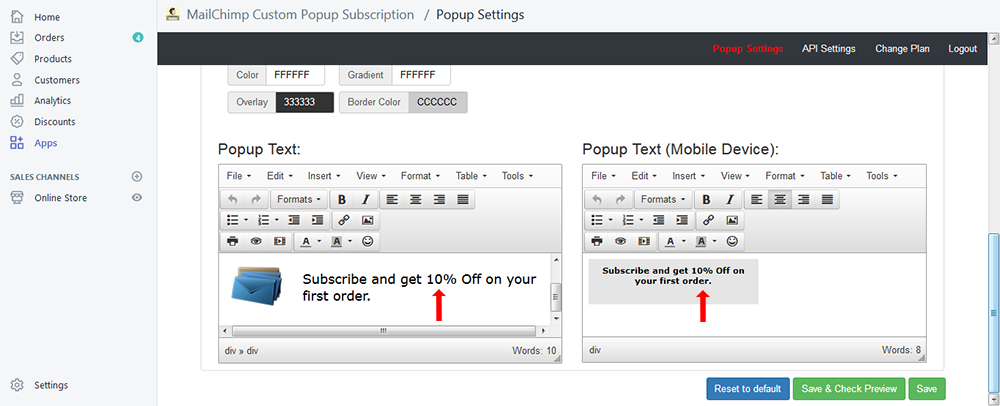
Insert "Subscription Success Message" like as below screenshot. Here you should insert the discount code which has already created.
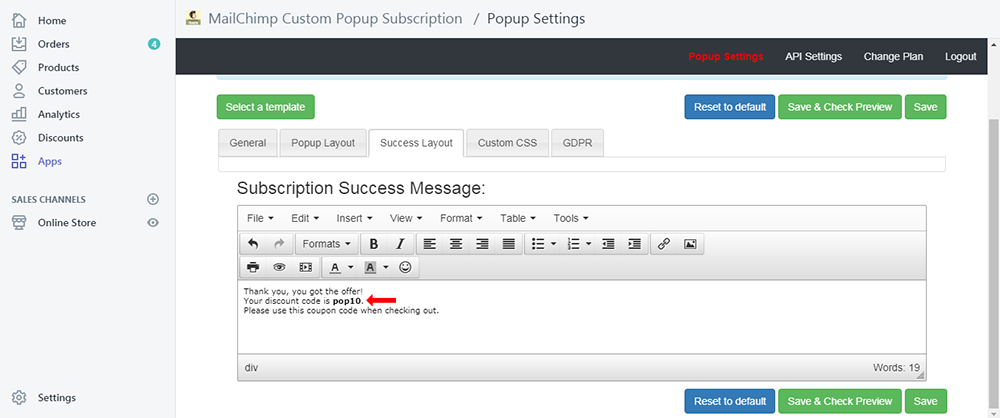
Frontend will be look like this.
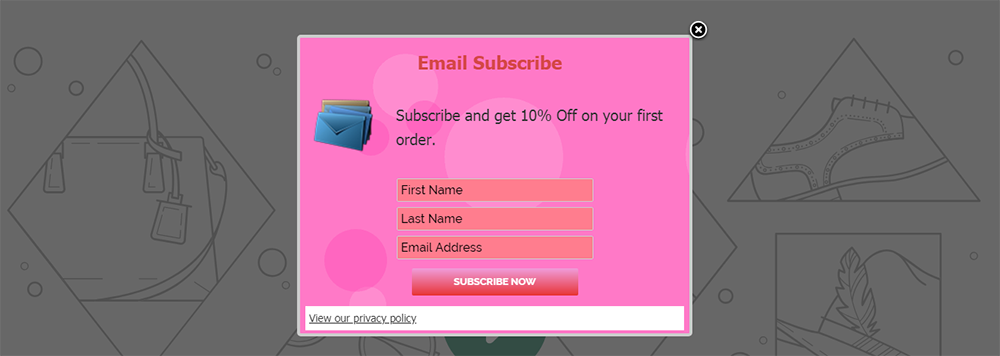
Frontend will be look like this.