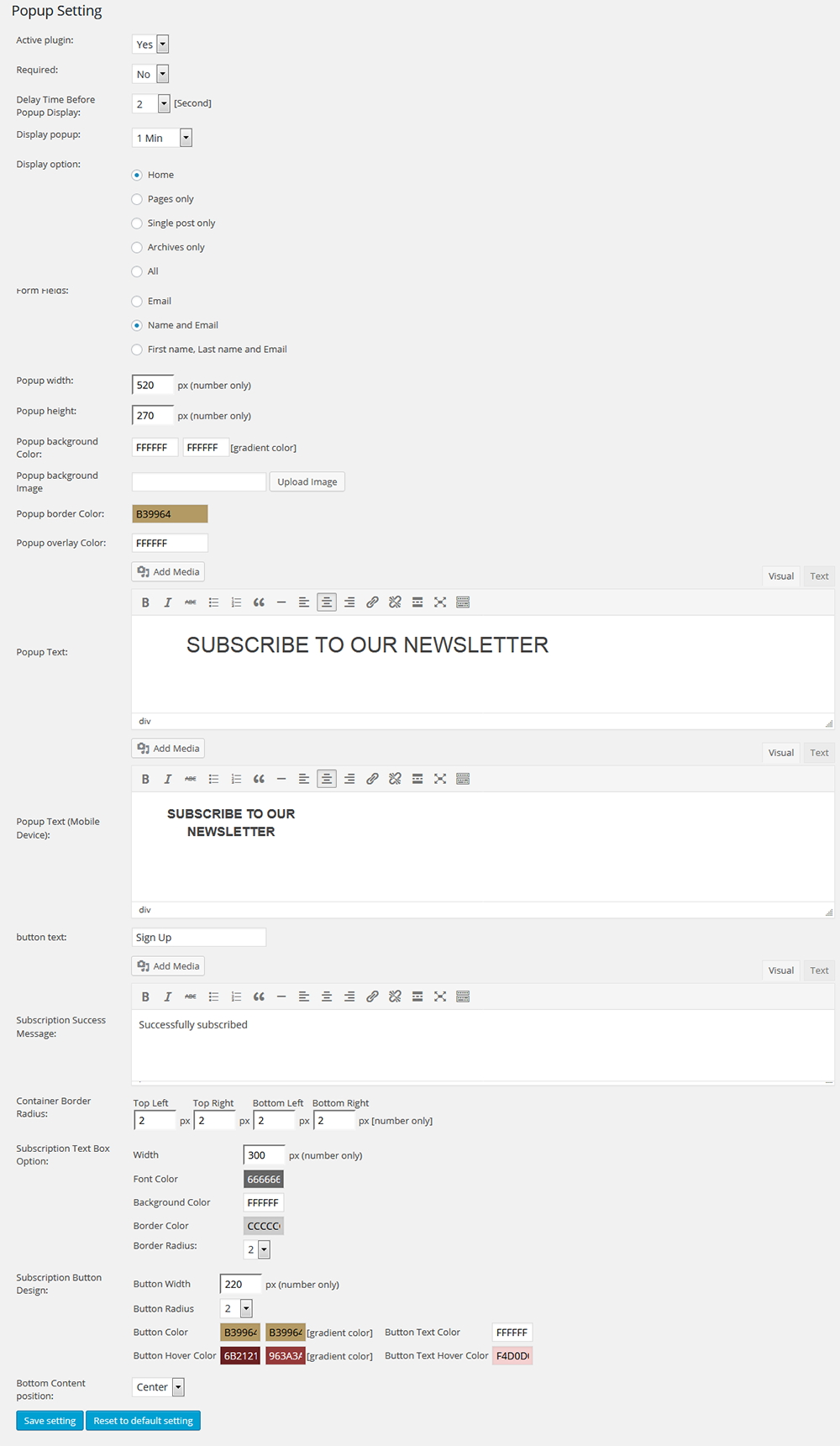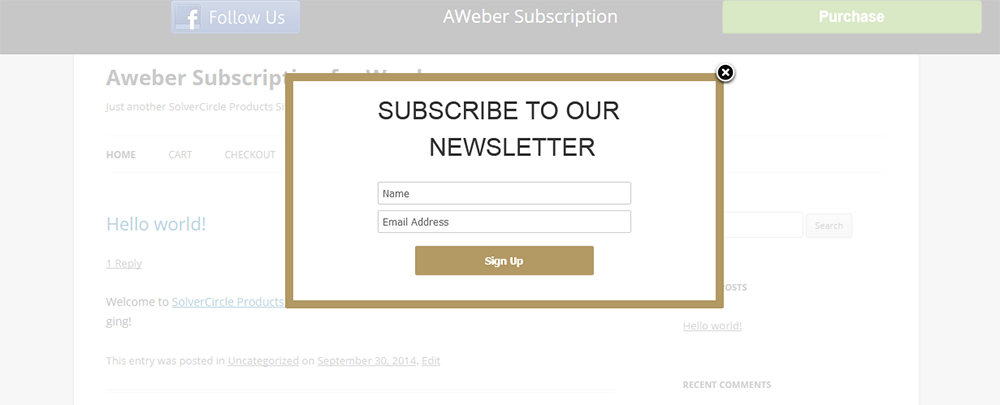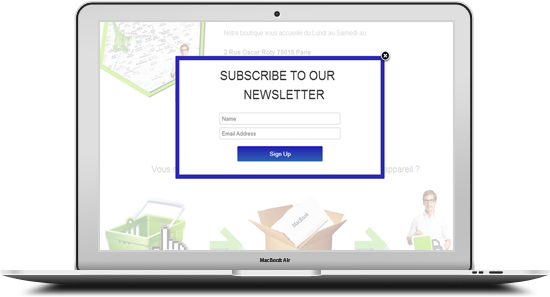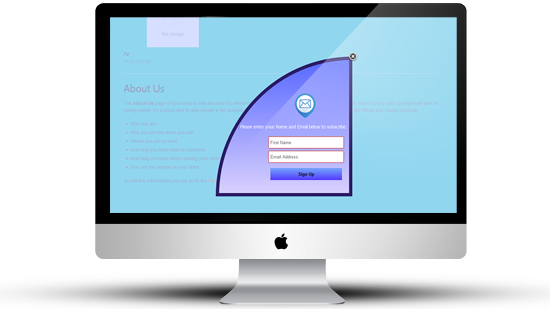made with the Documenter v2.0
Thank you for purchasing our 'AWeber Subscription for WordPress' plugin. If you have any questions that are beyond the scope of this help file, please feel free to email via our user page contact form. Thank you so much!
“AWeber Subscription for WordPress” plugin is an amazing email subscriber plugin which allows the site Admin to create Custom Popup, place YouTube/Vimeo embed videos, image or any sort of HTML/custom content in the subscription popup and the Visitors can Subscribe their email to the AWeber subscription list. It is flexible, best and simple way to subscribe email for newsletter. Admin can set “AWeber Subscription for WordPress” plugin through a Popup style which has various display options.
If you want convert the visitors to your member /subscribers then the Custom Popup is the best solution to tell the users why they should subscribe or to show them a new advertisement or Banner on the popup to allure them get subscribed.
If you want your website to reach every reader, you have to use email and “AWeber Subscription for WordPress” plugin will be useful to promote your company to the general people.
“AWeber Subscription for WordPress” plugin is very useful for those people who need to send Newsletters to users. This powerful plugin allows users to collect and manage emails & newsletters with an easy way.
“AWeber Subscription for WordPress” plugin has some excellent features and very easy to install or setup. “AWeber Subscription for WordPress” plugin is more flexible and compatible with many existing plugin in the Wordpress repository. This plugin is fully customizable. Users can easily configure the plugin into the new or existing Wordpress websites.
1. Go to Wp AWeber > Settings, then click on to "Click here" link to get authorization.
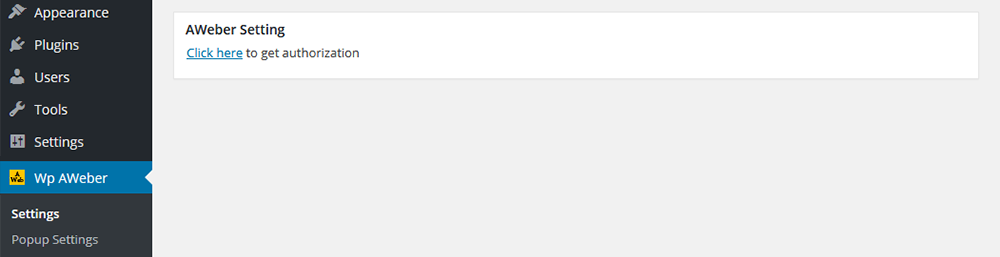
2. You will find the following popup (Redirect to the "Aweber authentication page"). Now insert "Login Name" and "Password" to allow access. After that you will redirect to the plugin page.
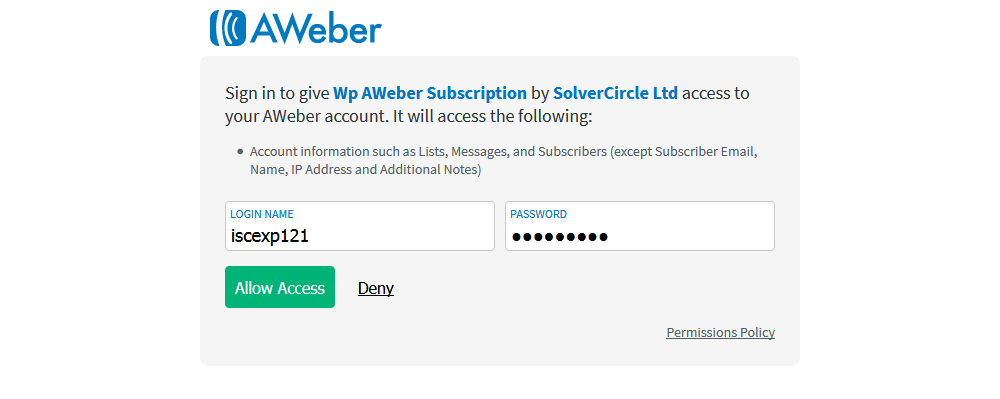
3. Now select your desire "List" and save it.